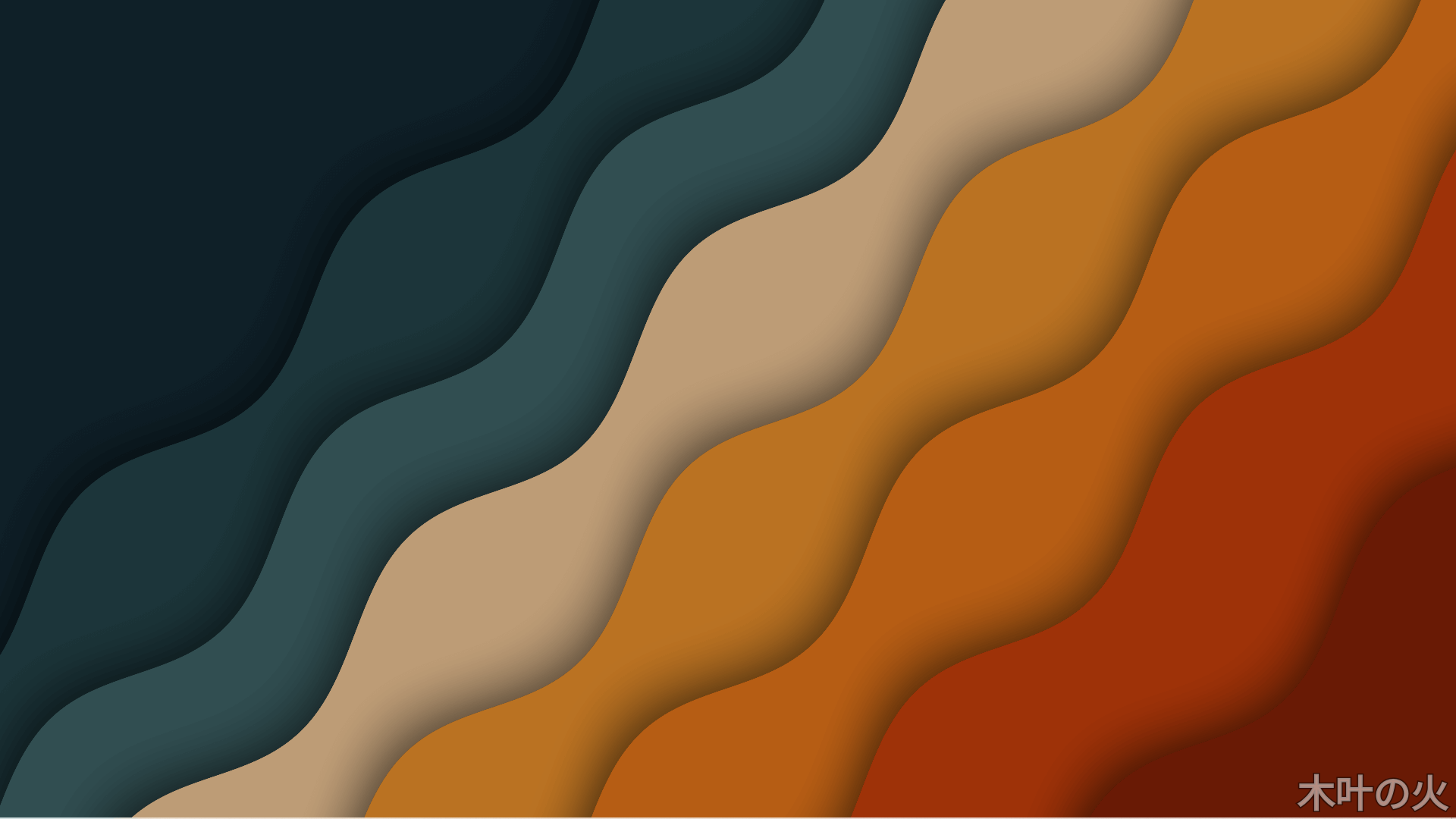reference: https://www.codecademy.com/learn/learn-css/modules/learn-css-typography/cheatsheet
Syntax and Selectors
<link> Link Element
The <link> element is used to link HTML documents to external resources like CSS files. It commonly uses:
hrefattribute to specify the URL to the external resourcerelattribute to specify the relationship of the linked document to the current documenttypeattribute to define the type of content being linked
<!-- How to link an external stylesheet with href, rel, and type attributes -->
<link href="./path/to/stylesheet/style.css" rel="stylesheet" type="text/css">Purpose of CSS
CSS, or Cascading Style Sheets, is a language that is used in combination with HTML that customizes how HTML elements will appear. CSS can define styles and change the layout and design of a sheet.
Write CSS in Separate Files
CSS code can be written in its own files to keep it separate from the HTML code. The extension for CSS files is .css. These can be linked to an HTML file using a <link> tag in the <head> section.
<head> <link href="style.css" type="text/css" rel="stylesheet"></head>Write CSS in HTML File
CSS code can be written in an HTML file by enclosing the code in <style> tags. Code surrounded by <style> tags will be interpreted as CSS syntax.
<head> <style> h1 { color: blue; } </style></head>Inline Styles
CSS styles can be directly added to HTML elements by using the style attribute in the element’s opening tag. Each style declaration is ended with a semicolon. Styles added in this manner are known as inline styles.
<h2 style="text-align: center;">Centered text</h2>
<p style="color: blue; font-size: 18px;">Blue, 18-point text</p>Separating HTML code from CSS code
It is common practice to separate content code in HTML files from styling code in CSS files. This can help make the code easier to maintain, by keeping the syntax for each file separate, and any changes to the content or styling can be made in their respective files.
Class and ID Selectors
CSS classes can be reusable and applied to many elements. Class selectors are denoted with a period . followed by the class name. CSS ID selectors should be unique and used to style only a single element. ID selectors are denoted with a hash sign # followed by the id name.
/* Selects all elements with class="column" */.column {}
/* Selects element with id="first-item" */#first-item {}Groups of CSS Selectors
Match multiple selectors to the same CSS rule, using a comma-separated list. In this example, the text for both h1 and h2 is set to red.
h1, h2 { color: red;}Selector Chaining
CSS selectors define the set of elements to which a CSS rule set applies. For instance, to select all <p> elements, the p selector can be used to create style rules.
Chaining Selectors
CSS selectors can be chained so that rule sets apply only to elements that match all criteria. For instance, to select <h3> elements that also have the section-heading class, the selector h3.section-heading can be used.
/* Select h3 elements with the section-heading class */h3.section-heading { color: blue;}
/* Select elements with the section-heading and button class */.section-heading.button { cursor: pointer;}CSS Type Selectors
CSS type selectors are used to match all elements of a given type or tag name. Unlike for HTML syntax, we do not include the angle brackets when using type selectors for tag names. When using type selectors, elements are matched regardless of their nesting level in the HTML.
/* Selects all <p> tags */p {}CSS class selectors
The CSS class selector matches elements based on the contents of their class attribute. For selecting elements having calendar-cell as the value of the class attribute, a . needs to be prepended.
.calendar-cell { color: #fff;}HTML attributes with multiple values
Some HTML attributes can have multiple attribute values. Multiple attribute values are separated by a space between each attribute.
<div class="value1 value2 value3"></div>Selector Specificity
Specificity is a ranking system that is used when there are multiple conflicting property values that point to the same element. When determining which rule to apply, the selector with the highest specificity wins out. The most specific selector type is the ID selector, followed by class selectors, followed by type selectors. In this example, only color: blue will be implemented as it has an ID selector whereas color: red has a type selector.
h1#header { color: blue;} /* implemented */
h1 { color: red;} /* Not implemented */CSS ID selectors
The CSS ID selector matches elements based on the contents of their id attribute. The values of id attribute should be unique in the entire DOM. For selecting the element having job-title as the value of the id attribute, a # needs to be prepended.
#job-title { font-weight: bold;}CSS descendant selector
The CSS descendant selector combinator is used to match elements that are descended from another matched selector. They are denoted by a single space between each selector and the descended selector. All matching elements are selected regardless of the nesting level in the HTML.
div p { }
section ol li { }Visual Rules
CSS declarations
In CSS, a declaration is the key-value pair of a CSS property and its value. CSS declarations are used to set style properties and construct rules to apply to individual or groups of elements. The property name and value are separated by a colon, and the entire declaration must be terminated by a semi-colon.
/* CSS declaration format:property-name: value;*/
/* CSS declarations */text-align: center;color: purple;width: 100px;Font Size
The font-size CSS property is used to set text sizes. Font size values can be many different units or types such as pixels.
font-size: 30px;Background Color
The background-color CSS property controls the background color of elements.
background-color: blue;!important Rule
The CSS !important rule is used on declarations to override any other declarations for a property and ignore selector specificity. !important rules will ensure that a specific declaration always applies to the matched elements. However, generally it is good to avoid using !important as bad practice.
#column-one { width: 200px <strong>!important</strong>;}
.post-title { color: blue <strong>!important</strong>;}Opacity
The opacity CSS property can be used to control the transparency of an element. The value of this property ranges from 0 (transparent) to 1 (opaque).
opacity: 0.5;Font Weight
The font-weight CSS property can be used to set the weight (boldness) of text. The provided value can be a keyword such as bold or normal.
font-weight: bold;Text Align
The text-align CSS property can be used to set the text alignment of inline contents. This property can be set to these values: left, right, or center.
text-align: right;CSS Rule Sets
A CSS rule set contains one or more selectors and one or more declarations. The selector(s), which in this example is h1, points to an HTML element. The declaration(s), which in this example are color: blue and text-align: center style the element with a property and value. The rule set is the main building block of a CSS sheet.
h1 { color: blue; text-align: center;}Setting foreground text color in CSS
Using the color property, foreground text color of an element can be set in CSS. The value can be a valid color name supported in CSS like green or blue. Also, 3 digit or 6 digit color code like #22f or #2a2aff can be used to set the color.
p { color : #2a2aff ;}
span { color : green ;}Resource URLs
In CSS, the url() function is used to wrap resource URLs. These can be applied to several properties such as the background-image.
background-image: url("../resources/image.png");Background Image
The background-image CSS property sets the background image of an element. An image URL should be provided in the syntax url("moon.jpg") as the value of the property.
background-image: url("nyan-cat.gif");Font Family
The font-family CSS property is used to specify the typeface in a rule set. Fonts must be available to the browser to display correctly, either on the computer or linked as a web font. If a font value is not available, browsers will display their default font. When using a multi-word font name, it is best practice to wrap them in quotes.
h2 { font-family: Verdana;}
#page-title { font-family: "Courier New";}Color Name Keywords
Color name keywords can be used to set color property values for elements in CSS.
h1 { color: aqua;}
li { color: khaki;}The Box Model
CSS Margin Collapse
CSS margin collapse occurs when the top and bottom margins of blocks are combined into a single margin equal to the largest individual block margin.
Margin collapse only occurs with vertical margins, not for horizontal margins.
/* The vertical margins will collapse to 30 pixelsinstead of adding to 50 pixels. */.block-one { margin: 20px;}
.block-two { margin: 30px;}CSS auto keyword
The value auto can be used with the property margin to horizontally center an element within its container. The margin property will take the width of the element and will split the rest of the space equally between the left and right margins.
div { margin: auto;}Dealing with overflow
If content is too large for its container, the CSS overflow property will determine how the browser handles the problem.
By default, it will be set to visible and the content will take up extra space. It can also be set to hidden, or to scroll, which will make the overflowing content accessible via scroll bars within the original container.
small-block { overflow: scroll;}Height and Width Maximums/Minimums
The CSS min-width and min-height properties can be used to set a minimum width and minimum height of an element’s box. CSS max-width and max-height properties can be used to set maximum widths and heights for element boxes.
/* Any element with class "column" will be at most 200 pixels wide, despite the width property value of 500 pixels. */
.column { max-width: 200px; width: 500px;}The visibility Property
The CSS visibility property is used to render hidden objects invisible to the user, without removing them from the page. This ensures that the page structure and organization remain unchanged.
.invisible-elements { visibility: hidden;}The property box-sizing of CSS box model
The CSS box model is a box that wraps around an HTML element and controls the design and layout. The property box-sizing controls which aspect of the box is determined by the height and width properties. The default value of this property is content-box, which renders the actual size of the element including the content box; but not the paddings and borders. The value border-box, on the other hand, renders the actual size of an element including the content box, paddings, and borders.
.container { box-sizing: border-box;}CSS box-sizing: border-box
The value border-box of the box-sizing property for an element corresponds directly to the element’s total rendered size, including padding and border with the height and width properties.
The default value of the box-sizing property is content-box. The value border-box is recommended when it is necessary to resize the padding and border but not just the content. For instance, the value border-box calculates an element’s height as follows: height = content height + padding + border.
#box-example { box-sizing: border-box;}Display and Positioning
CSS z-index property
The CSS z-index property specifies how far back or how far forward an element will appear on a web page when it overlaps other elements.
The z-index property uses integer values, which can be positive or negative values. The element with the highest z-index value will be at the foreground, while the element with the lowest z-index value will be at the back.
//`element1` will overlap `element2`.element1 { position: absolute; z-index: 1;}
.element2 { position: absolute; z-index: -1;}Fixed CSS Positioning
Positioning in CSS provides designers and developers options for positioning HTML elements on a web page. The CSS position can be set to static, relative, absolute or fixed. When the CSS position has a value of fixed, it is set/pinned to a specific spot on a page. The fixed element stays the same regardless of scrolling. The navigation bar is a great example of an element that is often set to position: fixed;, enabling the user to scroll through the web page and still access the navigation bar.
#navbar { position: fixed;}CSS display property
The CSS display property determines the type of render block for an element. The most common values for this property are block, inline, and inline-block.
Block-level elements take up the full width of their container with line breaks before and after, and can have their height and width manually adjusted.
Inline elements take up as little space as possible, flow horizontally, and cannot have their width or height manually adjusted.
Inline-block elements can appear next to each other, and can have their width and height manually adjusted.
.container1 { display: block;}
.container2 { display: inline;}
.container3 { display: inline-block;}CSS position: absolute
The value absolute for the CSS property position enables an element to ignore sibling elements and instead be positioned relative to its closest parent element that is positioned with relative or absolute. The absolute value removes an element entirely from the document flow. By using the positioning attributes top, left, bottom and right, an element can be positioned anywhere as expected.
.element { position: absolute;}CSS position: relative
The value relative of the CSS position property enables an element to be positioned relative to where it would have originally been on a web page. The offset properties can be used to determine the actual position of the element relative to its original position. Without the offset properties, this declaration will have no effect on its positioning, it will act as the default value static of the position property.
.element { position: relative;}CSS float property
The CSS float property determines how far left or how far right an element should float within its parent element. The value left floats an element to the left side of its container and the value right floats an element to the right side of its container. For the property float, the width of the container must be specified or the element will assume the full width of its containing element.
/* The content will float to the left side of the container. */
.left { float: left;}
/* The content will float to the right side of the container. */
.right { float: right;}The CSS clear property
The CSS clear property specifies how an element should behave when it bumps into another element within the same containing element.The clear is usually used in combination with elements having the CSS float property. This determines on which sides floating elements are allowed to float.
/*This determines that no other elements within the same containing element are allowed to float on the left side of this element.*/
.element { clear: left;}
/*This determines that no other elements within the same containing element are allowed to float on the right side of this element.*/
.element { clear: right;}
/*This determines that no elements within the same containing element are allowed to float on either side of this element.*/
.element { clear: both;}
/*This determines that other elements within the same containing element are allowed to float on both side of this element.*/
.element { clear: none;}Colors
Color Name Keywords
Color name keywords can be used to set color property values for elements in CSS.
h1 { color: aqua;}
li { color: khaki;}CSS Color Alpha Values
Alpha values determine the transparency of colors in CSS. Alpha values can be set for both RGB and HSL colors by using rgba() and hsla() and providing a fourth value representing alpha. Alpha values can range between 0.0 (totally transparent) and 1.0 (totally opaque).
The CSS transparent value can also be used to create a fully transparent element.
.midground { background-color: rgba(0, 255, 0, 0.5);}
.foreground { background-color: hsla(34, 100%, 50%, 0.1);}
.transparent { color: transparent;}CSS Hexadecimal Colors
CSS colors can be represented in hexadecimal (or hex) notation. Hexadecimal digits can represent sixteen different values using 0–9 and a–f.
Hexadecimal colors are composed of 6 characters–each group of two represents a value between 0 and 255 for red, green, or blue. For example #ff0000 is all red, no green, and no blue.
When both characters of all three colors are repeated, hex colors can be abbreviated to only three values, so #0000ff could also be represented as #00f.
.red { color: #ff0000;}
.short-blue { color: #00f;}CSS HSL Colors
CSS colors can be declared with the HSL color system using hsl() syntax. This syntax contains three values: hue (the color value itself), saturation (intensity), and lightness.
Hue values range from 0 to 360 while saturation and lightness values are represented as percentages.
.light-blue { background-color: hsl(200, 70%, 50%);}CSS rgb() Colors
CSS colors can be declared with RGB colors using rgb() syntax.
rgb() should be supplied with three values representing red, green, and blue. These values range can from 0 to 255.
.hot-pink { color: rgb(249, 2, 171);}
.green { color: rgb(0, 255, 0);}Typography
CSS font-weight Property
The CSS font-weight property declares how thick or thin should be the characters of a text. Numerical values can be used with this property to set the thickness of the text. The numeric scale range of this property is from 100 to 900 and accepts only multiples of 100. The default value is normal while the default numerical value is 400. Any value less than 400 will have text appear lighter than the default while any numerical value greater than the 400 will appear bolder.
In the given example, all the <p> elements will appear in a bolder font.
/* Sets the text as bolder. */
p { font-weight: 700;}CSS font-style property
The CSS font-style property determines the font style in which text will appear.
It accepts italic as a value to set the font style to italic.
.text { font-style: italic;}CSS @font-face rule
The CSS @font-face rule allows external fonts or font files to be imported directly into stylesheets.The location of the font file must be specified in the CSS rule so that the files can be loaded from that location. This rule also allows locally hosted fonts to be added using a relative file path instead of a web URL.
@font-face { font-family: 'Glegoo'; src: url('../fonts/Glegoo-Regular.ttf') format('truetype');}CSS Fallback Fonts
The CSS font-family property can have multiple fonts declared in order of preference. In this case the fonts following the initial font are known as the fallback fonts.
If the initial value of the property font-family fails to load to the webpage, the fallback fonts will be used.
/* Here `Arial` is the fallback font for <p> tags */
p { font-family: "Helvetica", "Arial";}The CSS line-height property
The CSS line-height property declares the vertical spacing between lines of text. It accepts both unitless numbers as a ratio (eg. 2) and numbers specified by unit as values (eg. 12px) but it does not accept negative numbers. A unitless number is an absolute value that will compute the line height as a ratio to the font size and a unit number can be any valid CSS unit (eg. pixels, percents, ems, rems, etc.). To set the line-height of the <p> elements to 10px, the given CSS declaration can be used.
p {line-height: 10px;}CSS Linking fonts
Linking fonts allow user to use web fonts in the document. They can be imported in an HTML document by using the <link> tag. Once the web font URL is placed within the href attribute, the imported font can then be used in CSS declaration.
<head> <link href="https://fonts.googleapis.com/css?family=Droid%20Serif" rel="stylesheet"></head>